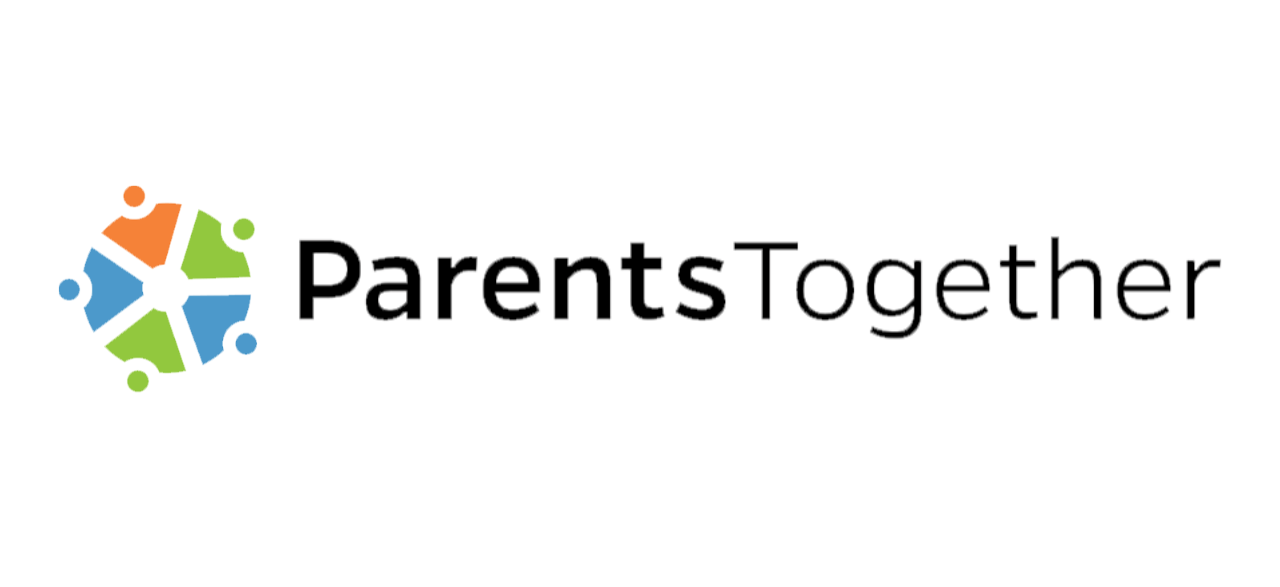With online predators on the rise and most kids spending more time online than ever, it’s really important to make sure your child’s devices are safe. Here are seven easy ways to use parental controls to ensure your child’s online experiences are safe.
Google SafeSearch
Make Google the default search engine on your device, then turn on Google SafeSearch.
Google SafeSearch is great for blocking explicit websites, most especially pornography, as well as filtering out unwanted images and videos. Just follow the simple SafeSearch instructions for how to set it up based on what type of device you’re using.
Apple Screen Time
iPhone and iPad users can use Apple’s Screen Time settings to manage apps and games. You can even set up the device so it turns off at key times (like bedtime!)
Set up Screen Time remotely using Family Sharing or via your child’s device using Settings.
Google’s Family Link
For Android users with kids under 13, Google’s Family Link tracks and controls texting and social media using your phone.
In addition to Google’s Family Link, Android has a Digital Wellbeing setting in its newest version that helps kids be more mindful of how much time they’re logging online.
Enable System Settings
To keep younger kids from accessing mature games and other not-so-good stuff, try enabling your system’s built-in controls via Settings (just make sure your system is up to date first).
Like one-stop shopping, Microsoft, Apple, and even Amazon Fire apply the controls to everything the computer accesses.
Monitor Social Media
For constant monitoring, including your child’s social media accounts, third-party apps like Bark, Netnanny and WebWatcher charge a small monthly or one-time annual fee.
Heads up: You’ll need the passwords to all their accounts to set up both Bark and NetNanny — and the cost goes up if you want to monitor more than one device.
Both Bark and WebWatcher notify you when buzzwords like drugs or suicide are detected, plus they even monitor deleted messages!
Know Where They Are
To track your child’s whereabouts, try apps like FamiSafe and FindMyFriends.
Sometimes just knowing where they are is enough to make you feel better.
Enable App Settings
Apps like Snapchat and Tik Tok have controls you can set to disable chatting, hide your child’s profile from searches, or restrict conversations to only a few friends.
Even YouTube lets you set a reminder to take a break if you’re logged in too long. Tap Settings to find what’s available with each app.